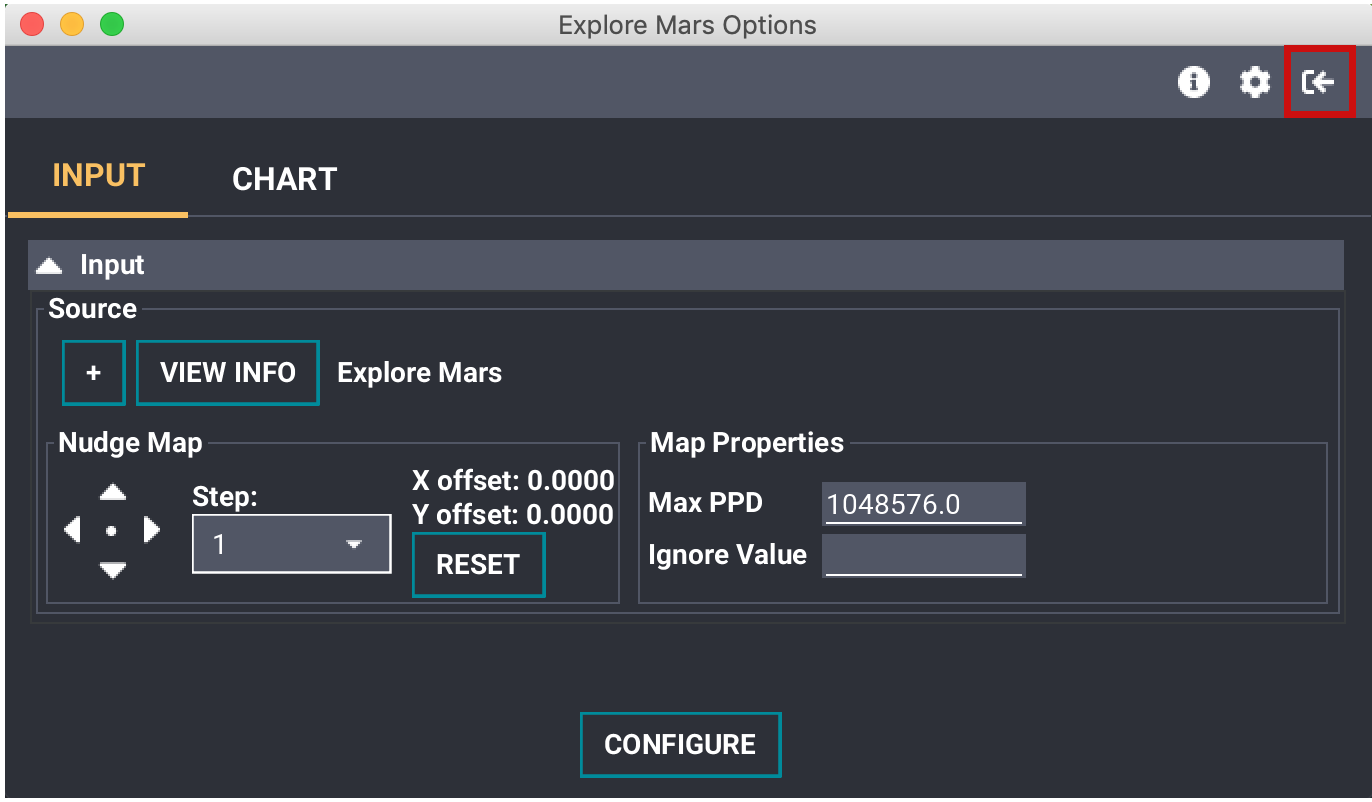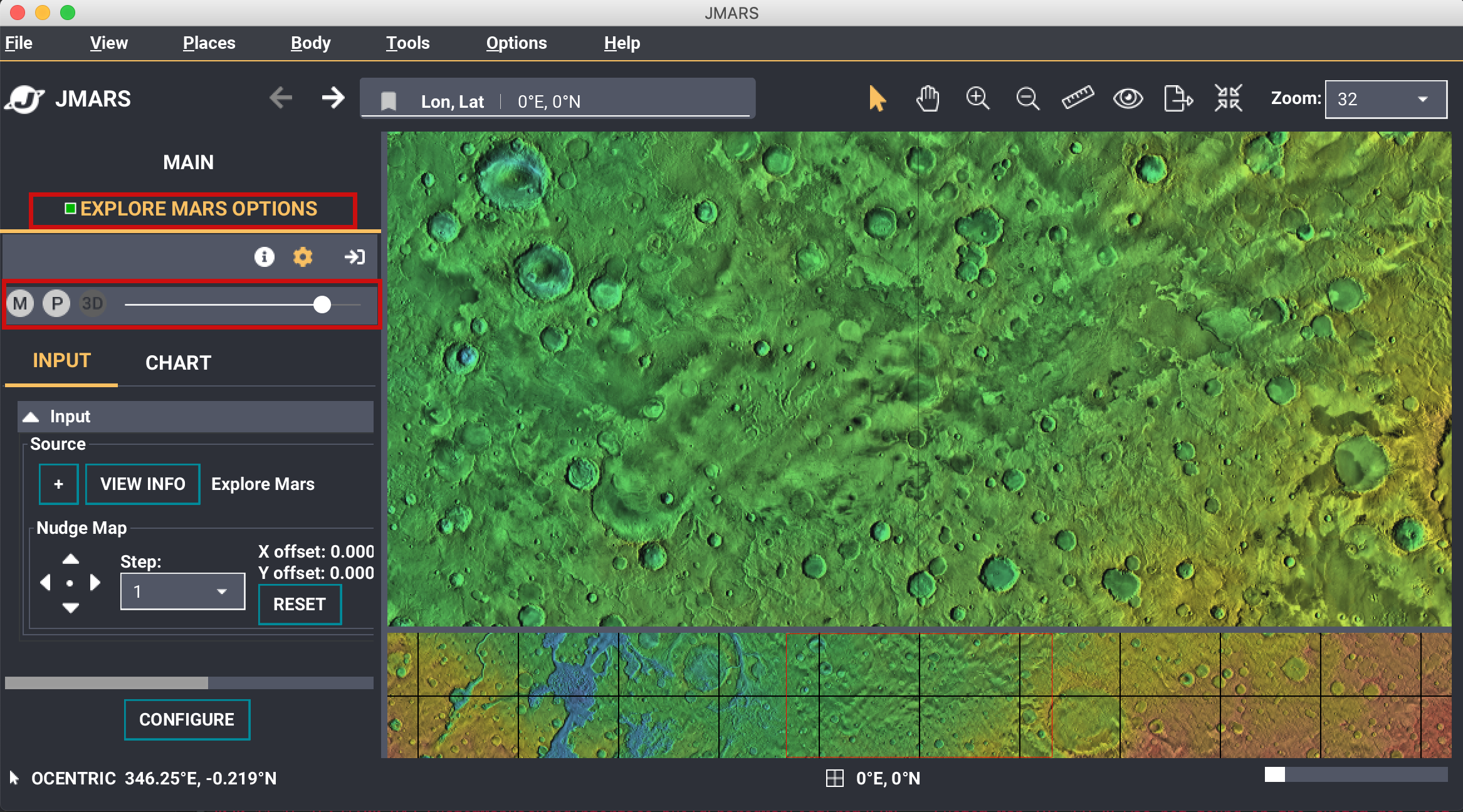- Home
- Getting Started
- Documentation
- Release Notes
- Tour the Interface
- Tour the Layers
- JMARS Video Tutorials
- Lat/Lon Grid Layer
- Map Scalebar
- Nomenclature
- Crater Counting
- 3D
- Shape Layer
- Mosaics
- Map
- Advanced/Custom Maps
- Graphic/Numeric Maps
- Custom Map Sharing
- Stamp
- THEMIS
- MOC
- Viking
- CRISM Stamp Layer
- CTX
- HiRise
- HiRISE Anaglyph
- HiRISE DTM
- HRSC
- OMEGA
- Region of Interest
- TES
- THEMIS Planning
- Investigate Layer
- Landing Site Layer
- Tutorials
- Video Tutorials
- Displaying the Main View in 3D
- Finding THEMIS Observation Opportunities
- Submitting a THEMIS Region of Interest
- Loading a Custom Map
- Viewing TES Data in JMARS
- Using the Shape Layer
- Shape Layer: Intersect, Merge, and Subtract polygons from each other
- Shape Layer: Ellipse Drawing
- Shape Layer: Selecting a non-default column for circle-radius
- Shape Layer: Selecting a non-default column for fill-color
- Shape Layer: Add a Map Sampling Column
- Shape Layer: Adding a new color column based on the values of a radius column
- Shape Layer: Using Expressions
- Using JMARS for MSIP
- Introduction to SHARAD Radargrams
- Creating Numeric Maps
- Proxy/Firewall
- JMARS Shortcut Keys
- JMARS Data Submission
- FAQ
- Open Source
- References
- Social Media
- Podcasts/Demos
- Download JMARS
JMARS ›
Focus Panel: Settings Feature
A new feature was added to the focus panel. You can now access the M, P and opacity straight through the focus panel. This includes when the focus panel is docked. Below you will find an introduction on on how to access this feature.
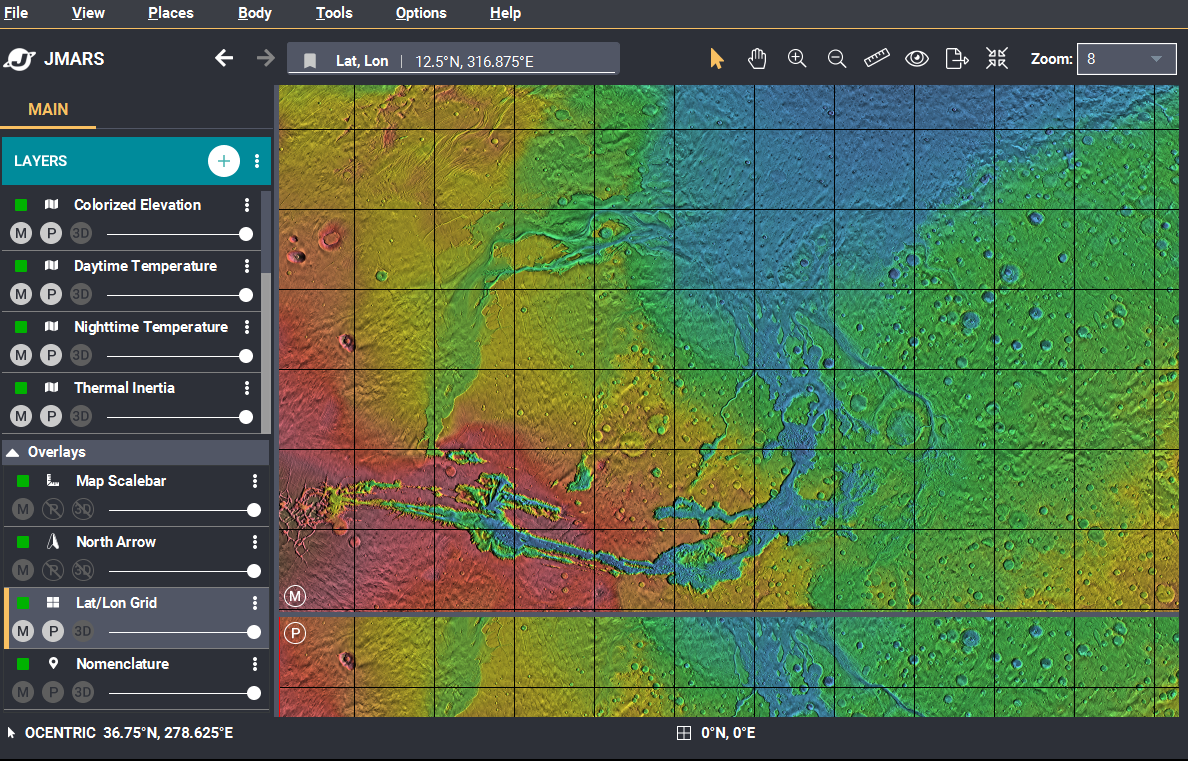
Open the focus panel for a particular layer.
- Double click a layer to open the focus Panel
- Locate the Settings gear in the focus panel and click it.
- This adds a dropdown representation of the M, P and Opacity bar just like you see in the layer manager.
- You can click the M and P to turn off the layer in the Mainview or the Panner view.
- The opacity bar can also be moved from the focus panel. NOTE: The M, P and opacity are linked together. If you turn it off in the focus panel, a docked layer or an undocked layer, the M button will be off in all settings.
- Locate the docked button and click it. This will dock the focus panel to the layer manager.
- Notice that the M, P and opacity bar are all accessible through the docked layer as well when the layer is selected.
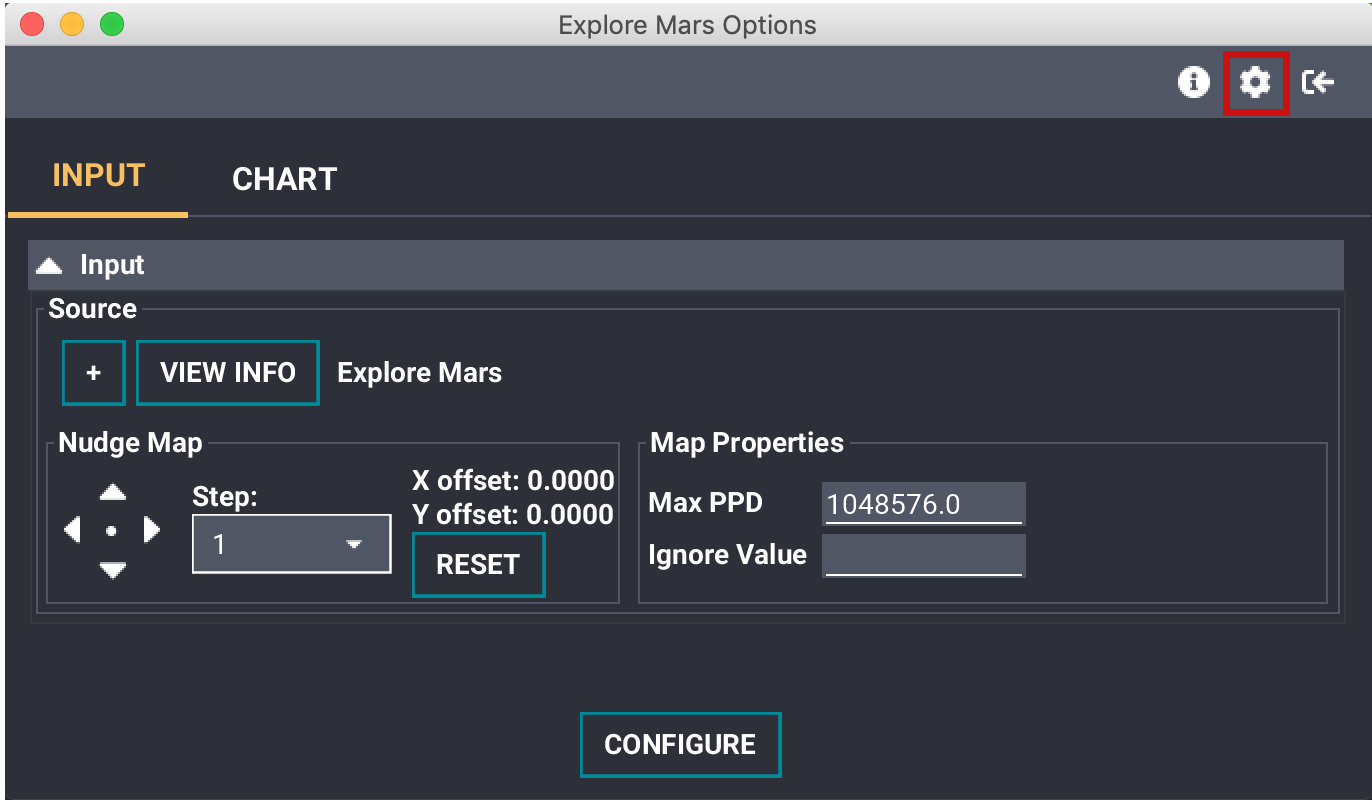
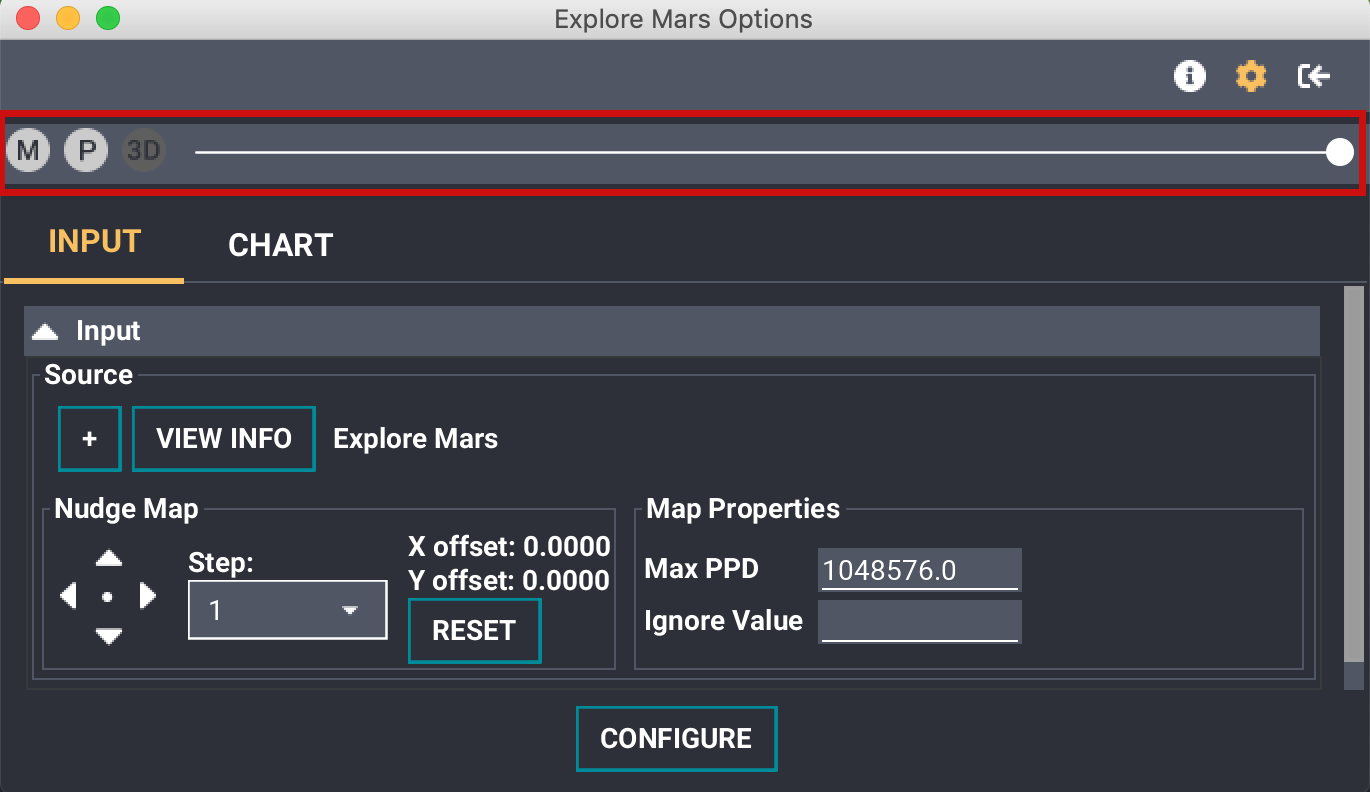
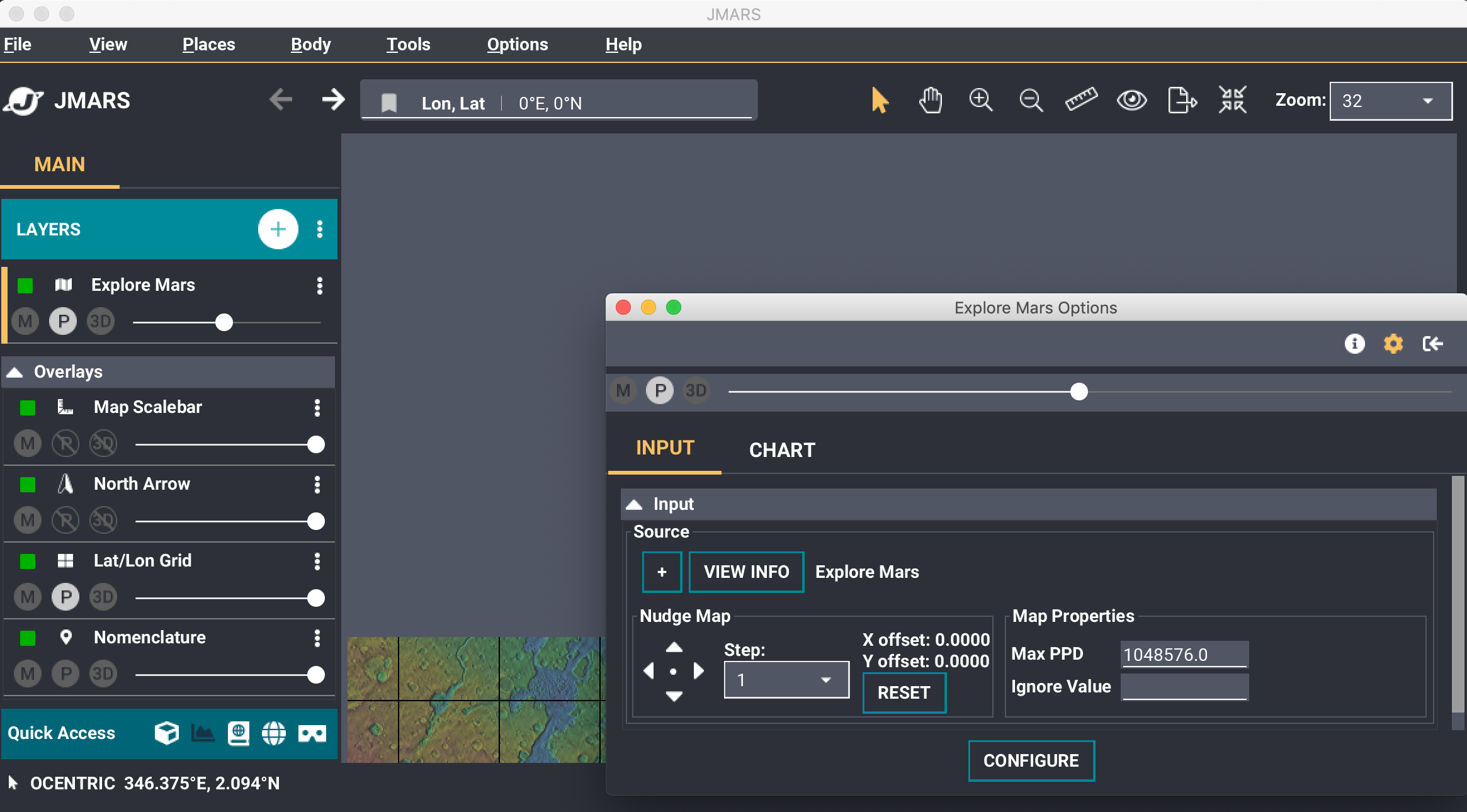
Docking the Focus Panel to the Layer Manager: