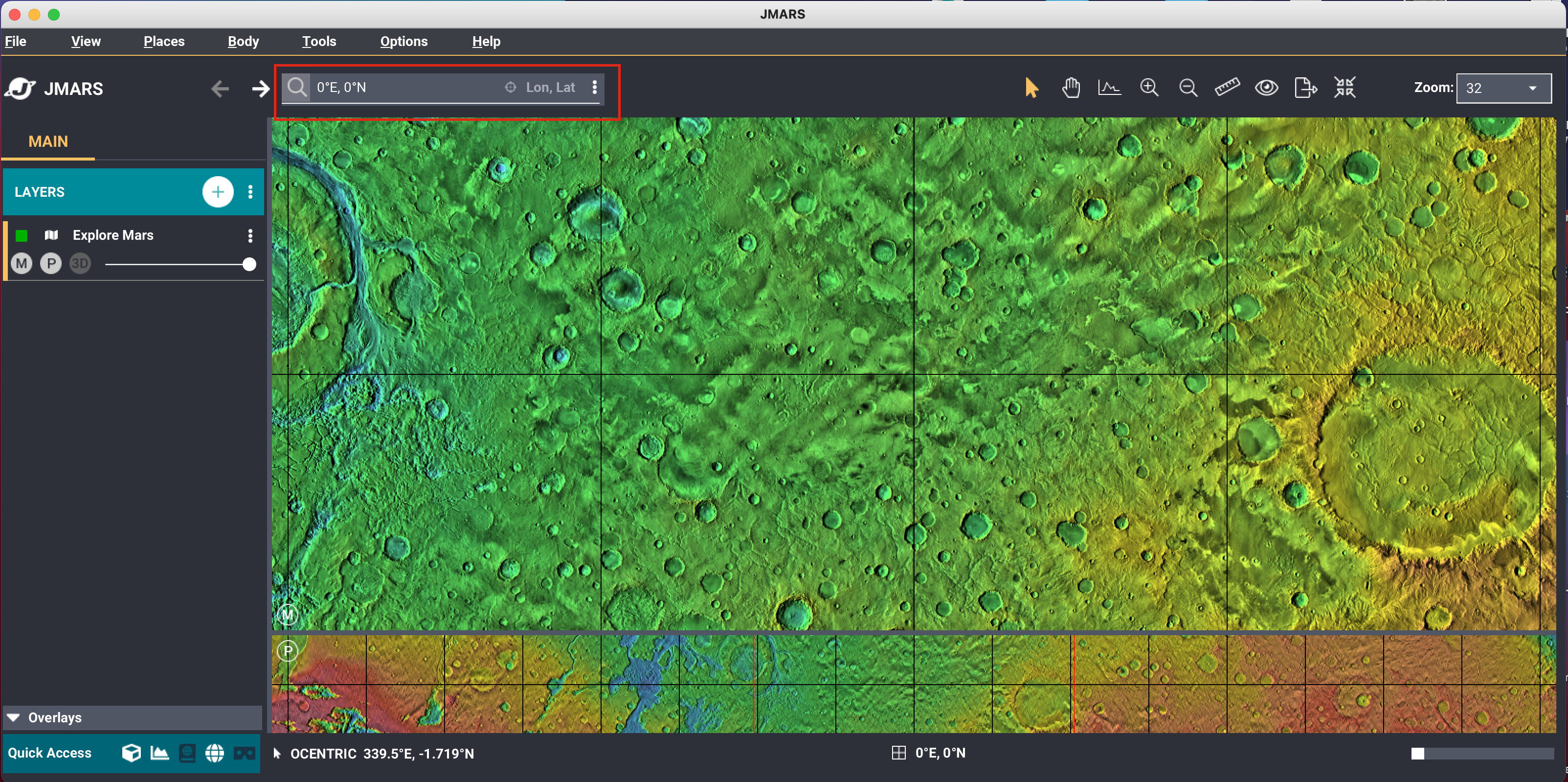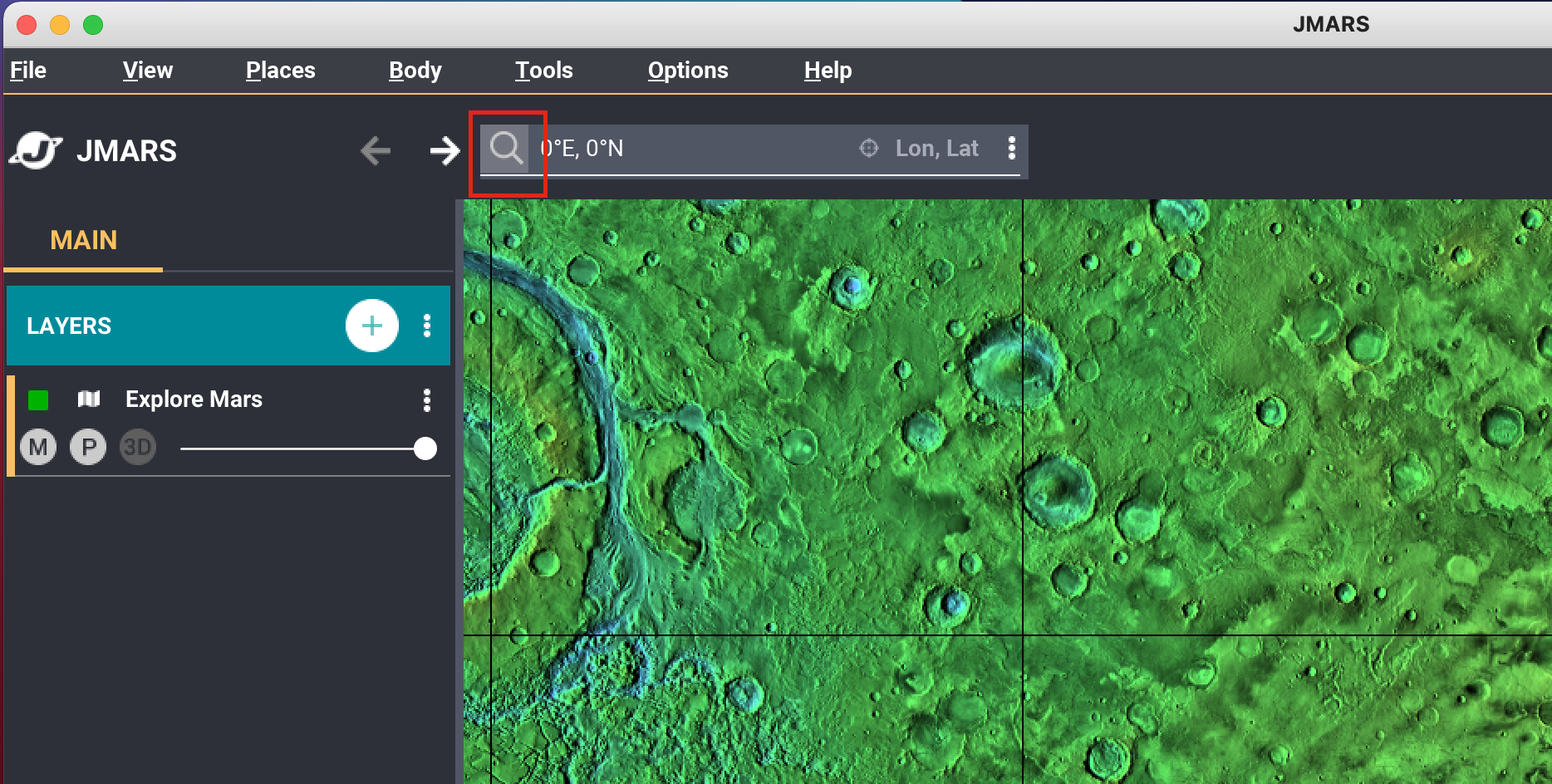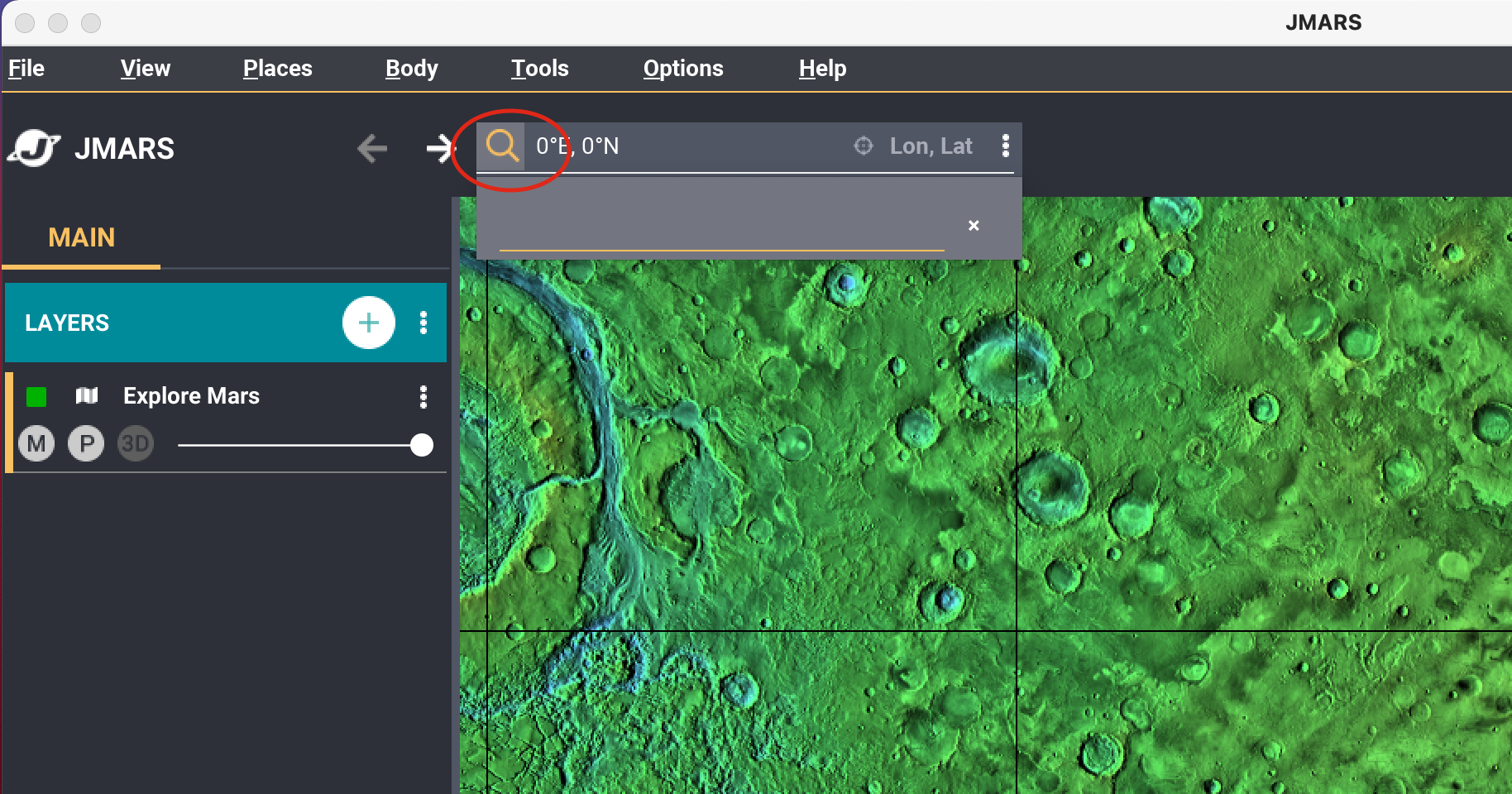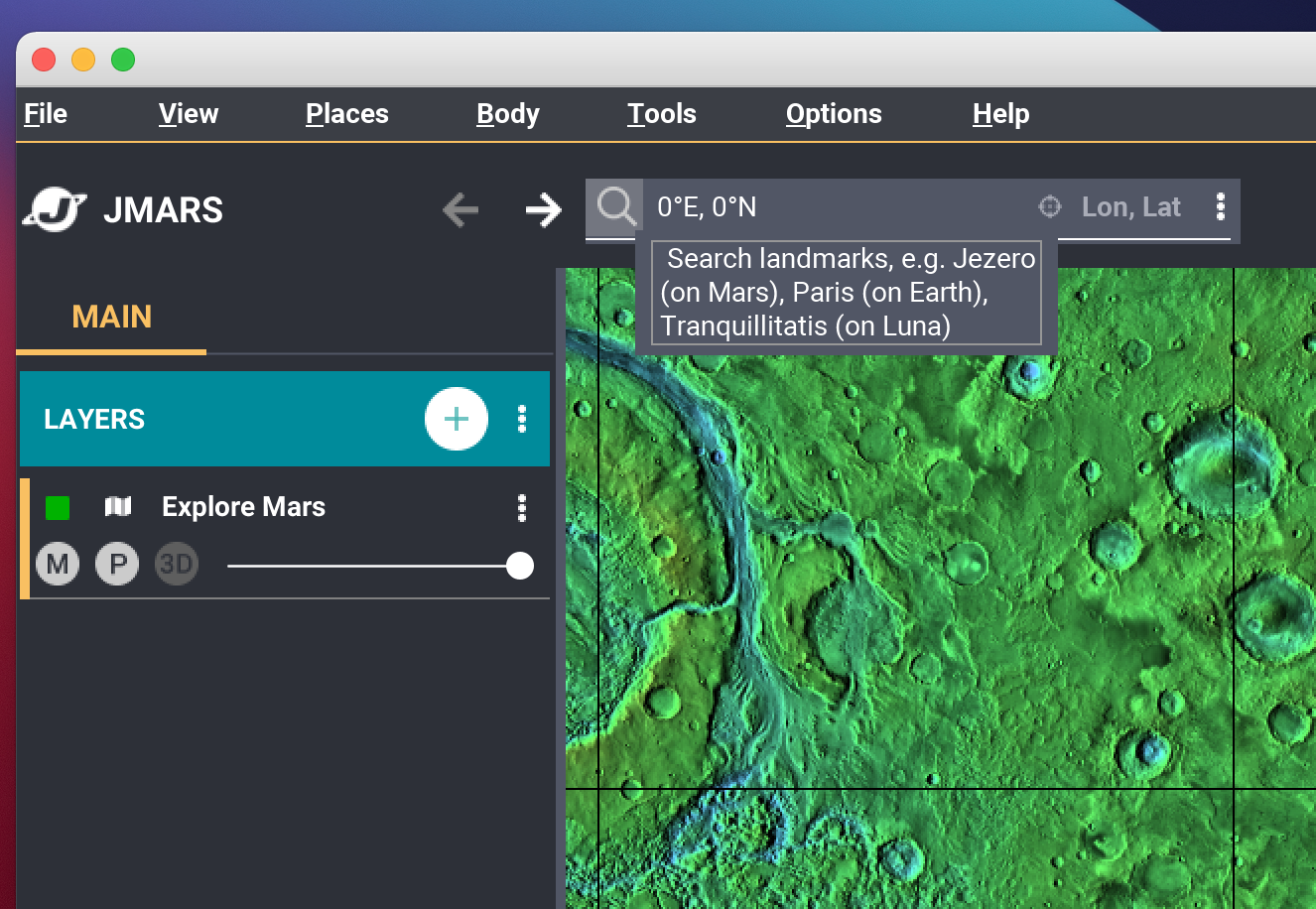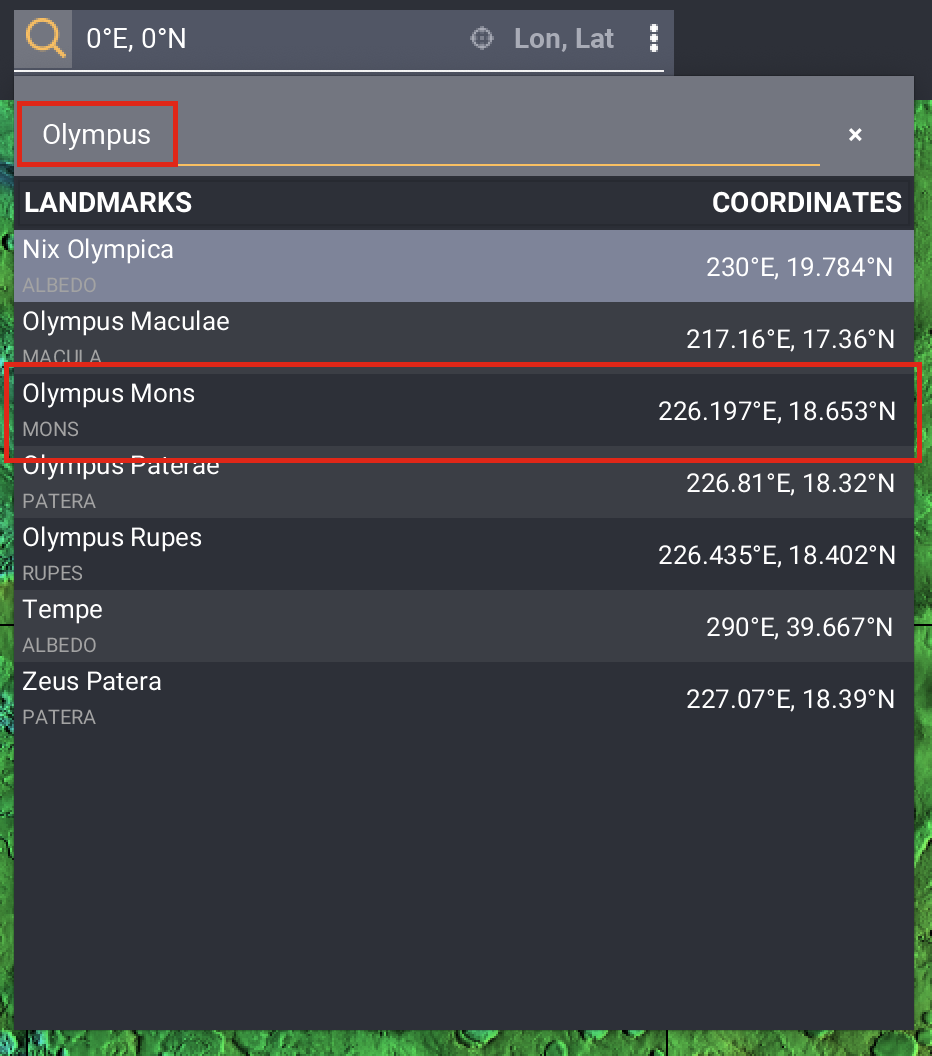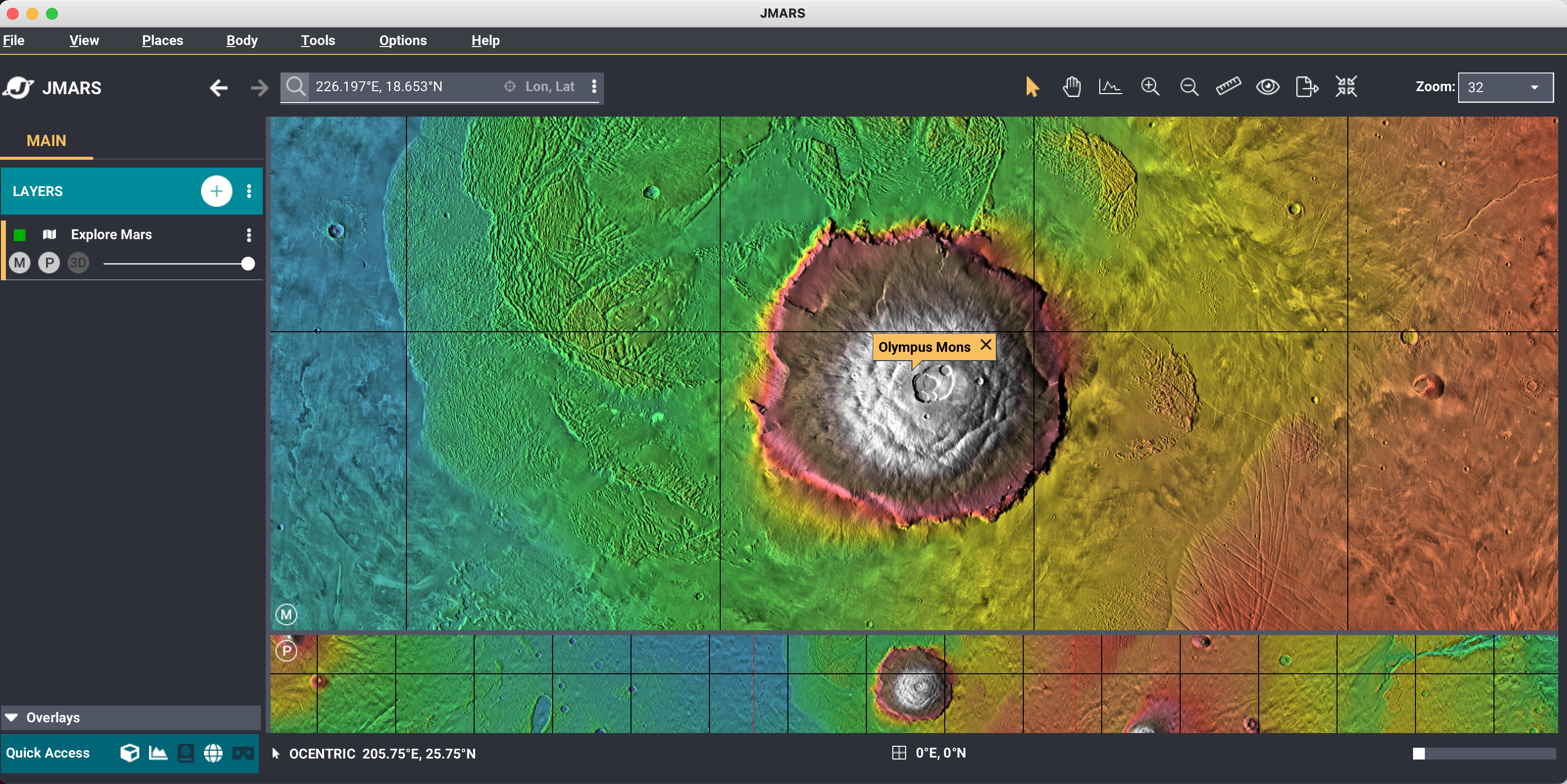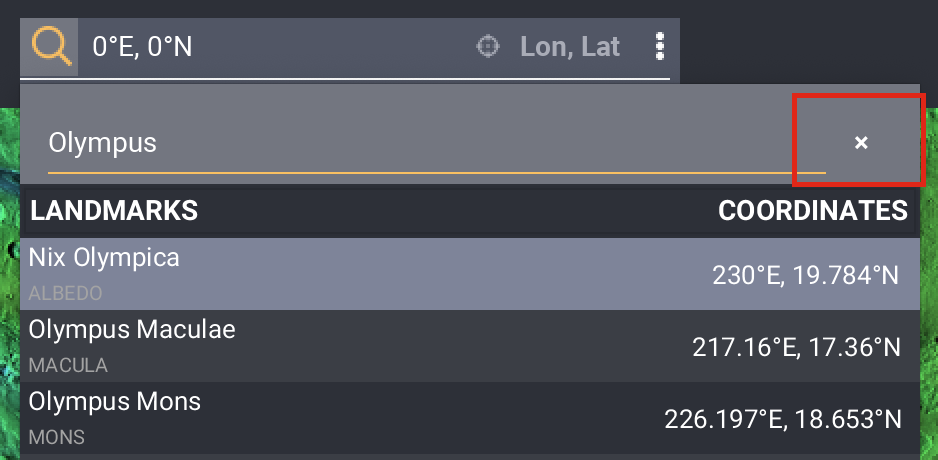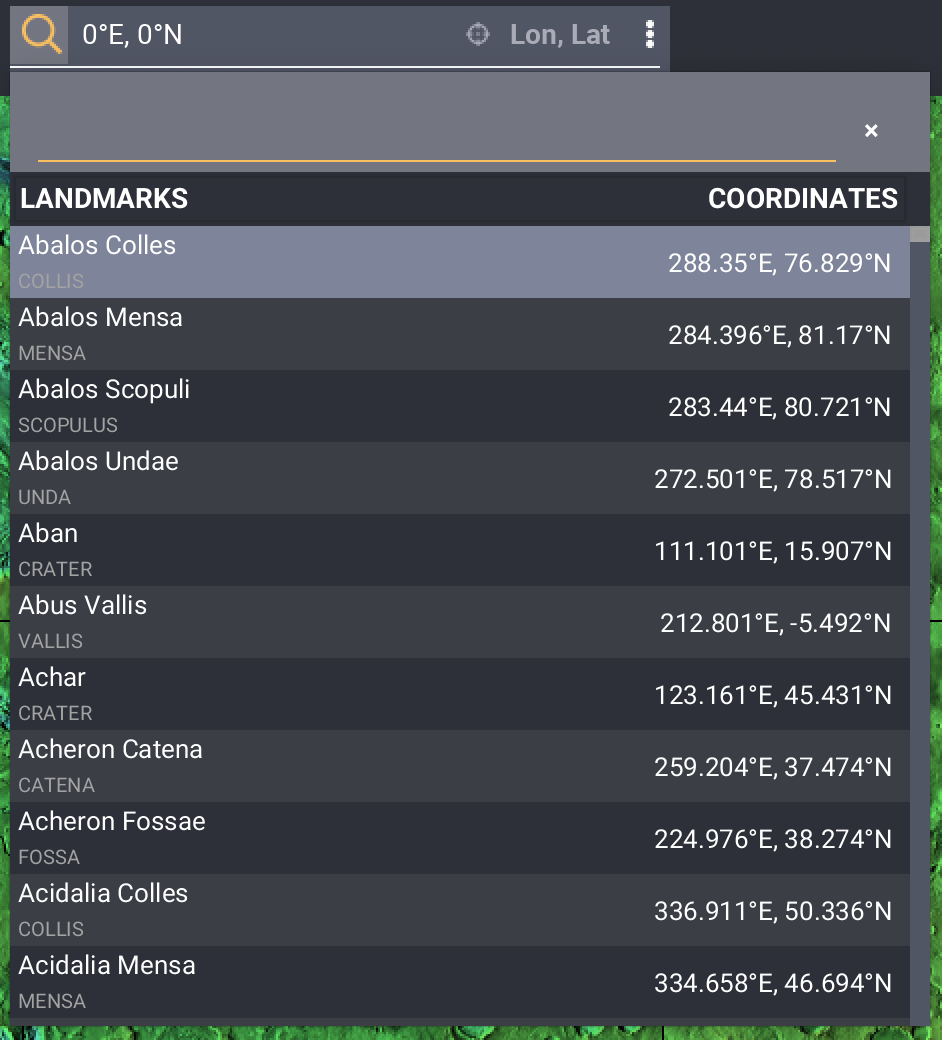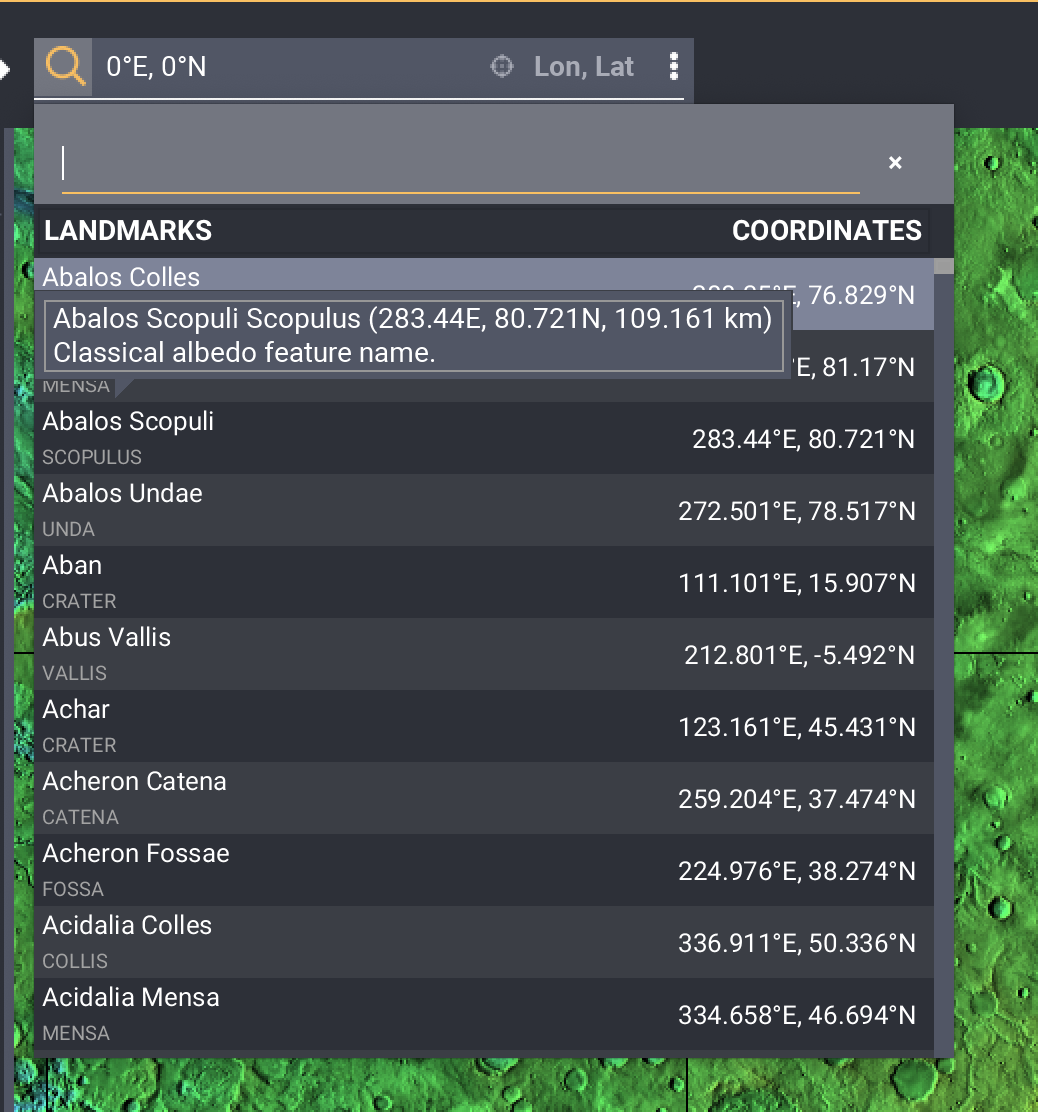- Home
- Getting Started
- Documentation
- Release Notes
- Tour the Interface
- Tour the Layers
- JMARS Video Tutorials
- Lat/Lon Grid Layer
- Map Scalebar
- Nomenclature
- Crater Counting
- 3D
- Shape Layer
- Mosaics
- Map
- Advanced/Custom Maps
- Graphic/Numeric Maps
- Custom Map Sharing
- Stamp
- THEMIS
- MOC
- Viking
- CRISM Stamp Layer
- CTX
- HiRise
- HiRISE Anaglyph
- HiRISE DTM
- HRSC
- OMEGA
- Region of Interest
- TES
- THEMIS Planning
- Investigate Layer
- Landing Site Layer
- Tutorials
- Video Tutorials
- Displaying the Main View in 3D
- Finding THEMIS Observation Opportunities
- Submitting a THEMIS Region of Interest
- Loading a Custom Map
- Viewing TES Data in JMARS
- Using the Shape Layer
- Shape Layer: Intersect, Merge, and Subtract polygons from each other
- Shape Layer: Ellipse Drawing
- Shape Layer: Selecting a non-default column for circle-radius
- Shape Layer: Selecting a non-default column for fill-color
- Shape Layer: Add a Map Sampling Column
- Shape Layer: Adding a new color column based on the values of a radius column
- Shape Layer: Using Expressions
- Using JMARS for MSIP
- Introduction to SHARAD Radargrams
- Creating Numeric Maps
- Proxy/Firewall
- JMARS Shortcut Keys
- JMARS Data Submission
- FAQ
- Open Source
- References
- Social Media
- Podcasts/Demos
- Download JMARS
JMARS ›
Landmark Searching Tool
Learn how to use the landmark searching tool in JMARS.
Search for a landmark:
- Locate the Lon/Lat box: The lon/lat box is located in the top left hand corner, right above the mainview.
- The lon/lat box can be used to search for specific locations. Locate the magnifying glass to the left of the lon/lat box.
- Activate the landmark search tool: To activate the landmark search tool, click the magnifying glass. When the magnifying glass turns orange, it is activated and the lon/lat search is deactivate.
- Put the mouse over the search tab to see additional tooltips.
- Let's search for a landmark! Start typing "Olympus" so we can find "Olympus Mons".
- You'll see a list start to populate for possible finds. Click Olympus Mons.
- The mainview will relocate to Olympus Mons.
- Close out the search:To close out the current search, click the "x" next to the search. This will clear out the current search and open the list of all the landmarks.
- Tool tips/Info on landmark: Move the mouse over a landmark in the list to see additional information on the landmark.
- Deactivate the search tool and reactivate the lon/lat box: To deactivate the landmark search tool, click the magnifying glass. When the magnifying glass turns white, the landmark search tool is no longer active and the lon/lat box is reactivated.